I’ve said it before and I’ll say it again, you must start using AIS for your integrations with JD Edwards. It’s light and easy, I want to show you how you can test that things are working, even more than the traditional defaultconfig.
Firstly, myriad-it and now fusion5 generously provide an up-to-date AIS server for you to poke around with:
https://myais.myriad-it.com:9090 that is cool, so if you use your browser – and goto:
https://myais.myriad-it.com:9090/jderest/defaultconfig you’ll see something like:
So that is cool, but really, tests nothing!
So let’s test a bit more, like logging into JDE
Remember, if you don’t have an account to the demo site – get one here: https://e92demo.myriad-it.com/
I’m going to do things locally now, check server manager for the rest end point:
Cool, let’s log in
I have a chrome extension called “Simple REST Client”
Now I can set a payload and run
URL: http://e1ent-dnt.mits.local:9090/jderest/tokenrequest
{
"deviceName":"MyDevice",
"username":"JDE",
"password":"xxxxx"
}
Content-Type: application/json
operation: post
reply – 200!
{"username":"JDE","environment":"JPY910","role":"*ALL","jasserver":"http://e1ent-dnt.mits.local:9081","userInfo":{"token":"044KpVeur4yjmrAm+i9TWBUAMeli2Vpe7yU3X5uz9MUtKc=MDIwMDA4LTI3MzNDA3OTY2ODQ4OTU0MDhNeURldmljZTE0OTQ0NjMzODgzMDQ=","langPref":" ","locale":"en","dateFormat":"DMY","dateSeperator":"/","simpleDateFormat":"dd/MM/yy","decimalFormat":".","addressNumber":1001,"alphaName":"M Dynamax","appsRelease":"E910"},"userAuthorized":false,"version":null,"poStringJSON":null,"altPoStringJSON":null,"aisSessionCookie":"pr1mZTzc5Hn1v3r5z2j63SKlH2qr2xzdXdV0vHXjnQzsnlxPc6!-1457766052!1494463388319"}Cool… So now we can start to actually do something.
Now let’s do something decent, how many waiting jobs are in the system:
help about for the form details
Now, help about for the AIS control ID
Activate item help
Great, let’s see the column for status too.
Okay, we have this.. now let’s create a query
we call http://e1ent-dnt.mits.local:9191/jdrest/formservice with the following
Note that you need to copy and paste the token from your tokenrequest into this payload.
{
"token": "044yU/fNj6Fx1YGDjAteYZHlfGxfu3XEXeqtFxjpZoEtE=MDIwMDA4LTI0MjU0NzM0Mjk0NzAzNzQ1NTFNeURldmljZTE0OTQ0NjU0OTE1NjI=",
"version": "ZJDE0001",
"formActions": [
{
"command": "SetQBEValue",
"value": "D",
"controlID": "1[7]"
},
{
"command": "SetControlValue",
"value": "*",
"controlID": "29"
},
{
"command": "DoAction",
"controlID": "23"
}
],
"deviceName": "MyDevice",
"formName": "P986110B_W986110BA_ZJDE0001"
}
Wow, this gives you a JSON representation of the form data after the find has been pressed.
So really, you’ve just tested everything about your AIS installation. You know that you can login and you know that the formservice is working. Now you can hook up some mobile apps with confidence. Oh, you also know how to identify controls on a form and set controls and QBE Values and also perform actions. Nice!
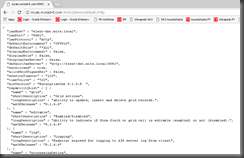
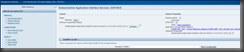
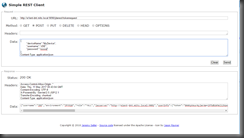
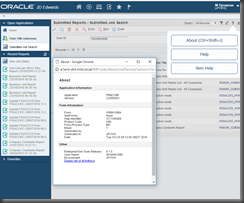
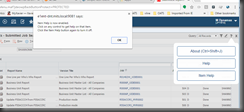
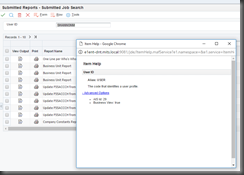
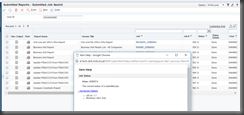

1 comment:
Hi Shannon,
Thanks for the nice tuto on AIS facility of JDE. However, it looks like the JDE-AIS servers mentioned in the tuto are down today. Is there any option to make those up for testing, especially one 9.1.5.x version?
Thanks in advance.
Kind regards,
Ben
Post a Comment