pwd
Download the code from edelivery
https://edelivery.oracle.com/EPD/Download/get_form?egroup_aru_number=14255326
V28759-01.zip
This is actually an opar file - 12.1.0.1.0_oracle.apps.jded_2000_0.opar
oracle documentation on the process is here http://docs.oracle.com/cd/E24705_01/doc.91/e26776/toc.htm
Note that I’ve already installed EM12C and IMPORTANTLY configured the software library!
What you expect to see is JD Edwards appear when you goto your setup->extensibility->plugins menu in EM12C
as above
Note that you’ll need to sftp / scp the upgrade (zip) file to the EM12C console machine
you’ll also need a command line shell to the EM12C console machine to complete the steps below
[oracle@myrem12c e112cAgent]$ unzip V*
Archive: V28759-01 (1).zip
extracting: 12.1.0.1.0_oracle.apps.jded_2000_0.opar
To import the JD Edwards Application Pack OPAR, use this sequence of line commands:
Change to the
oms/bindirectory of your EMCC installation. For example:cd /u01/app/emgc12/oms/bin/Enter this command to set up the import of the JD Edwards EnterpriseOne Application Pack into EMCC: (this is your em12c login URL)
./emcli setup -url=https://myrem12c:7799/em -username=sysman -password=Oracle123 -trustallVerify the console display indicates the command was successful as shown in this example:
Oracle Enterprise Manager Cloud Control 12c Release 12.1.0.0.0.
Copyright (c) 1996, 2011 Oracle Corporation and/or its affiliates. All rights reserved.
Emcli setup successfulRun this command to perform the import of the JD Edwards EnterpriseOne Application Pack OPAR into EMCC:
[oracle@myrem12c bin]$ ./emcli import_update -file=/u01/e112cAgent/12.1.0.1.0_oracle.apps.jded_2000_0.opar -omslocal
Processing update: Plug-in - Oracle Jdedwards EnterpriseOne Plugin consists of monitoring and management for Oracle Jdedwards EnterpriseOne system.
Operation completed successfully. Update has been uploaded to Enterprise Manager. Please use the Self Update Home to manage this update.At this point the import of the JD Edwards EnterpriseOne Application Pack OPAR into EMCC is complete.
To go any further, you need to make sure that you have some agent installs on a machine that is part of your JD Edwards infrastructure. You are going to deploy the opar to one of your agents so that you can start to monitor things.
Log into the EM12C console and goto setup->plugins
Choose the newly installed “Oracle Jdedwards Enterpriseone” plugin under the “Applications” folder. Deploy on, Management server.
Note that this is going to restart OMS – so proceed only if you can handle this!
You now need to deploy it to an agent machine, hopefully one that has some component of JDE on it.
Once there, you need to add it as a system, goto
emcli get_plugin_deployment_status -plugin_id=oracle.apps.jded
Next will be deploy to an agent. You need to select a machine in your JDE infrastructure on which to install the management agent update. This is done from the pulgin’s page. Choose the JDEdwards EnterpriseOne Application and “deploy on” Management Agent.
choose the machine you want to use.
goto targets –> systems
choose JD Edwards from the pull down and Add
fill out the details like below:
Make sure that you’ve started the agent on the e1 machine that you are using as the Agent host machine! Note also that the lookup for Enterprise Manager Agent Host Name does not work, so just type in the value.
You’ll then have your JDE system listed and ready to manage!

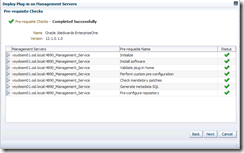
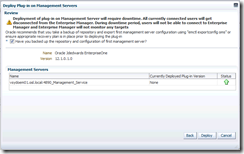

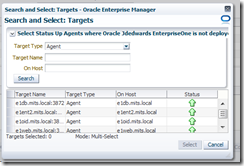


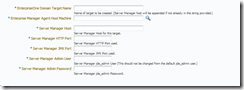
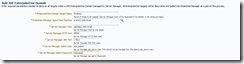

1 comment:
Hello shannon, this post is for 12.1.0.2?
I try but in step for registring the server manager console and refresh the domain:
Say:
[EMUI_16_02_28_/console/jdedwards/updateDiscovery] ERROR svlt.PageHandler handleRequest.661 - java.io.IOException: ORA-20411: Monitoring credentials not set for target name JDElab_srvjde2 target type oracle_jde_e1_domain set nameSvrMgrCredsSet
ORA-06512: at "SYSMAN.EM_CREDENTIAL", line 1535
ORA-06512: at line 1
regards!
Post a Comment