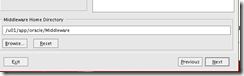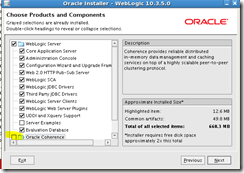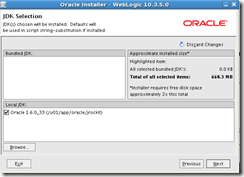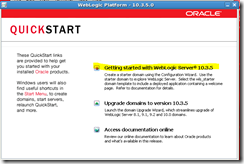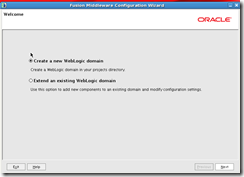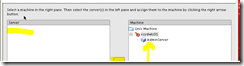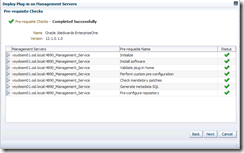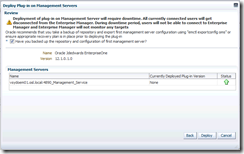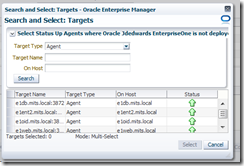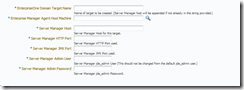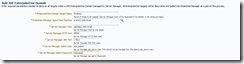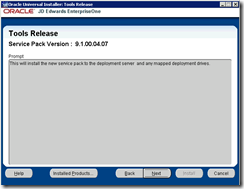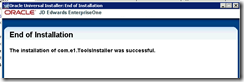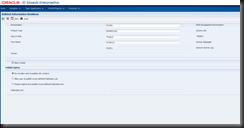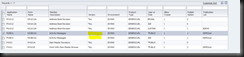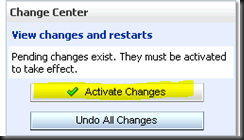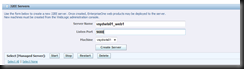WLS install
download jrockit-jdk1.6.0_33-R28.2.4-4.1.0-linux-x64.bin from oracle
put it on your linux machine
install it (graphical or text based installation)
I put it in /u01/app/oracle/jrockit
use it to run the wls installer (need a graphical session)
/u01/app/oracle/jrockit/bin/java –jar wls1035_generic.jar
yay – no OUI (Oracle universal installer)
Also, delete is rm –Rf on the install dir and u can install again, no hacking the
The screen about staying informed about updates is tough and takes quite a few clicks (choosing the wrong items)
Choose advanced, and get rid of coherence
Next screen is important, use jrockit!!!
next, next next… should only take 30 seconds to install
Choose YES to run quick start
Click the highlighted option
create new
next on select domain source
See above, I like to use machine name in the name of the domain, because when it comes up in EM12C, it just has the domain name…
next
Must be production mode for BSSV!
Choose both top tick boxes
Dont’ check SSL
Next on managed servers
next on clusters
Choose unix tab and add a name (of your machine)
NExt
Move the admin server over under your machine
Then create
takes 8 seconds
Done!
manage from http://vsydwls01:7001/console
start with startNodeManager.sh (find it under base install)
start admin server with startWebLogic.sh (find it – under domain)
You need need to create your contain and also install the BSSV server from SM now… then when it will not deploy, follow the rest!
Now, hack the config.xml for your current domain (find . -name config.xml –print)
for me /u01/app/oracle/Middleware/user_projects/domains/osl_vsydwls01_domain/config/config.xml
back it up
search for <server-start>
directly below that line, create your own <class-path> entry
<class-path>/u01/app/oracle/Middleware/wlserver_10.3/server/adr/ojdbc6.jar</class-path>
Save and exit
restart AdminServer
deploy BSSV – job done!