You’ll need to install Web Deployment Tool 1.1 on the source. You might be able to get it here
Open the IIS6 console and you’ll see the apps installed
Use the Identifier column in the following command to view the dependencies
Start a “Web Deploy Command Line”
Make sure you are admin
msdeploy -verb:getDependencies –source :metakey=lm/w3svc/1300211504C:\Program Files\IIS\Microsoft Web Deploy>msdeploy -verb:getDependencies -source
:metakey=lm/w3svc/1300211504
<output>
<dependencyInfo>
<dependencies>
<dependency name="AnonymousAuthentication" />
<dependency name="WindowsAuthentication" />
</dependencies>
<apppoolsInUse>
<apppoolInUse name="ADAuthDV" definitionIncluded="False" />
</apppoolsInUse>
</dependencyInfo>
</output>
C:\Program Files\IIS\Microsoft Web Deploy>
Then you can save it off with
msdeploy -verb:sync -source:metakey=lm/w3svc/1 -dest:package=c:\Site1.zip
If you are unlucky like me, you might need to add a password to the zip
Info: Adding child cert (MY\7D9D8D6756DAEB3B205D5C03250BB95DD4A70C39).
Error: The property 'blob' located at '/metaKey[@path='/lm/w3svc/1300211504']/me
taProperty[@name='SSLCertHash']/cert' is marked as secure. You must specify an e
ncryption password to archive this property.
Error count: 1.
C:\Program Files\IIS\Microsoft Web Deploy>msdeploy -verb:sync -source:metakey=lm
/w3svc/1300211504 -dest:package=c:\ADAuthDVLogin.zip,encryptPassword=P@ssw0rd99
Note the comma for the encryptPassword option
Copy them to your destination machine (2008R2 for IIS 7.5 in my situation)
You need to install the
“web platform installer” from http://www.iis.net/downloads
Install it, and then start IIS and you’ll see
Double-Click this and then choose products tab
Install the web deploy3 package
Restart IIS and you’ll now have import and export functionality
You need to import (note that you need to be one your machine name and use the “import server or site pacakge” option
Choose your zip file that you exported (Enter your password if you had one)
I also had to mess around with the application pool settings and edit the web.config files, but eventually it all started working.



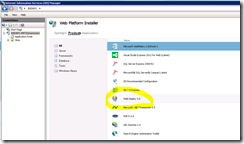


No comments:
Post a Comment