1. Install SOAPUI and HermesJMS. Open HermesJMS through SOAPUI -> Tools -> HermesJMS.
2. In the menu click Options -> Configuration -> Providers. Right click -> Add Classpath Group called weblogic and add weblogic.jar. It will look like this:
3. Click Action -> new -> New Session. Change the loader to Weblogic then change the rest of the settings to look like this:
• binding: is the JNDI name (which in this case is jms/com/peoplesoft/pt/e1/server/enterprise/events/QueueConnectionFactory)
• initialContextFactory: weblogic.jndi.WLInitialContextFactory
• providerURL: t3://<server name>:<server port>
• securityCredentials: weblogic password
• securityPrincipal: weblogic username
4. Once the session is defined right click the session just defined and click Discover. Wait a bit.
5. All your queues!
Also, remember that the actual queue that has the delivered messages is defined in your subscriber definition in JD Edwards. Used P90701A from a fat client to view the subscribers. Make sure that the subscriber is defined properly for the event and environment that you want to send to the RTE server. This is “AS WELL” and activating the event for the environment.
I must shout out to Frank for providing me with this, he’s an awesome java dude.
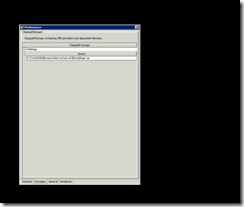
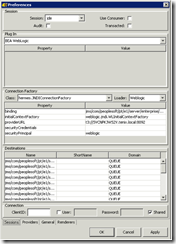

No comments:
Post a Comment