All you need to do is enabled the "Enable Admin Service" option for the AIS server that you are pointing to, this is done from server manager under the general tab. See below for the screen grab. You need to make sure that the option is ticked, then bounce the AIS server.
Now when you click the XML cache refresh from the orchestration client, you'll get the edition of your orchestration that you just saved, not one from an hour ago!
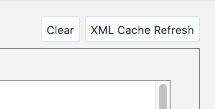
When it's done right, you'll get the following confirmation

Not the permission error that you previously got.
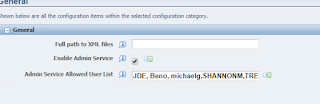

No comments:
Post a Comment