It’s all new and exciting….
two new apps that you need to look into:
P98220U - Work with User Defined Objects
P98220W - Object Management Workbench – Web
Look much nicer than:
But has the same information at the same status’
Only when you project has some UDO’s in it, can you do something with it:
So now you have two places to do things and you need to know what you want to do before you can do them.
Even if u have mixed objects in the project, we are able to do transfers with OMWWEB
Although it seems that if you have mixed objects in the project and you promote with OMWWEB, traditional objects cannot be transferred / will prevent the project from moving.
In my example the project moved form 32 to 26 with an issue, as there are no activity rules for objects.
When I tried to move from 26 to 32, I had errors – as functionality was attempted to be triggered.
I was able to remove R0010P from the project and then I could transfer it to 32 again.
All logging was available in the web:
not really the fatty – only bits and bobs
And you cannot view logging for the project, which is strange:
Yet you can for projects that have traditional objects.
This is just my first post on 1 hour of lessons on the new OMWWEB, I’m sure there are going to be more to come.
It’s just like when OL went to OMW… good fun.
UDOs Defined as
- Queries - fields and QBE columns you select from a form and add conditions to in order to make the search criteria more specific.
- Grid Formats - a selection of the columns you choose to display, the sequence in which you want them displayed, and how information is displayed in your grid.
- Composite Application Framework - a user interface framework that enables JD Edwards EnterpriseOne applications to integrate with multiple third-party content and applications, as well as other EnterpriseOne applications.
- EnterpriseOne Pages -the first screen end-users see when they log into EnterpriseOne. They are HTML files and can contain any HTML-enabled functionality, such as interactive process flows, URL links and web pages, company logos, and so on.
- One View Reports - a Business Intelligence (BI) Publisher data model, a BI Publisher report, the report definition for the One View Report, which is the metadata for the report and resides in JD Edwards EnterpriseOne.
- One View Watchlists - a collection of items that match user-defined criteria and contain information to which users have selected to be alerted.
- Composed Pages (starting with 9.2.0.2) - EnterpriseOne Pages created inside EnterpriseOne using Page Composer.
- Images (starting with 9.2.0.2) - Pictures you can use to customize your tiles in Page Composer.
Tables UDOs are Located in
F952400 User Generated Contents Detail
F952410 Composite Page
F952415 Image
F952420 OneCenter Watchlists Detail
F952425 Notification
F952430 Advance Query
F952435 Dynamic Form Personalization
F952440 Grid Formats Detail
F952450 CafeOne Layout Table
F952460 Default UDO Detail
F952471 Modified Web Object Metadata
F9860W Web Object Master Table
F9860WD Web Object Language Descriptions Table
F9861W Web Object Librarian Detail
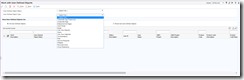


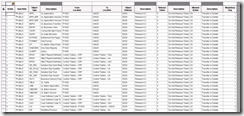

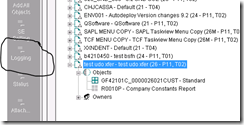

1 comment:
Looking for "UDO's for Dummies Part 2"
Post a Comment