This is a late post, but it takes time to get my head around things.
Download the following (server manager for the tools release you want to install) from www.peoplesoft.com, or use change assistant. Change assistant is great, if you are not using it, you should start.
Remember that the par files are zip files, peoplesoft archive, what a crock! they should be oar files anyway.
There is no birds eye description of what you need for this 8.97 stuff, so I'll try and write a simple one.
- You need to install the "server manager" on a machine somewhere, deployment server makes sense. This machine needs a lot of disk.
- The server manager is NOT the client software, it's just another GB that you need to download
- All of your other servers need agents installed, each agent can be downloaded from the software management pages (which you are going to install on your deployment server). Generally a link like "http://deploymentserver:8999/manage"
- This is one reason the download is so big, it contains all of the agents!
- you then need to download the client (another GB), and all of your other server types.
- The server manager co-ordinates the installation and configuration of all machines in your 8.97 installation, it's important
- You don't get direct access to SAW anymore, this SUCKS!
We install the server manager first.
Note:
- If this is a new install, don't blaze ahead and expand the par files and install the enterprise server and the web servers... Server manager does this for you!!!!!
- It does not have to install the base product, but it's damn good at it.
- If it's an existing install, install the agents. They talk back to the server manager and tell it what is going on.
- If you are installing websphere, you still need to install WAS. Note that if you are using WAS6.0.2.21 (not 6.1) you'll not be able to find the jar files that allow remote management of WAS (This is a nightmare). I had to download the client for 6.1 to get the jar files
- com.ibm.ws.admin.client_6.1.0.jar (31 Mb)
- com.ibm.ws.security.crypto_6.1.0.jar (12KB)
- ibmkeycert.jar (209KB)
- you go to http://nsgshsjdndply01.xxx.xxx.local:8999/manage/wasadmin to upload the files
This creates a service called "SM Management Console".
It'll create a readme.txt file in the root dir of the install (D:\jde_home). this has the URL that you need (in case you've forgotten).
# Oracle JD Edwards|EnterpriseOne
# Server Manager
# Management Console
#
Installation location: D:\jde_home
Installation log files are in: D:\jde_home\logs folder.
Management console URL: http://nsgshsjdndply01.xxx.xxx.local:8999/manage
When you log in for the first time, you'll need to go through a wizard.
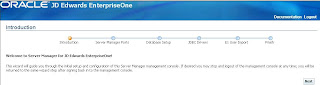


Wow, that's painful putting a picture in, especially one as unhelpful as that!
So, my screen is now frozen on the wizard... Click next, nothing happens... Awesome. This is using IE6 from the deployment server. I also added the site as a trusted site, nothing! Lets try Mozilla, or maybe my new fav. Chrome. Get in there!
Well, it works from Mozilla on my client... Lets move on.
I used the default JMX ports etc, 14501 et al
enter the system data source info.
bcoz I'm working at an oracle site at the moment, I need to paste in a decent tnsnames.ora file. I get it from (C:\oracle\product\10.2.0\client_1\NETWORK\ADMIN).
Enter you database username and password
Now you get the option to import the JDE users from F0092 (how smart is this thing??)
Now it tells me:
Please refer to the documentation for additional steps that are typically performed after the initial installation. These may include the following tasks:
- Configure Server Groups
Server groups are used to logically separate similarly purposed servers. For example you may create one server group that contains the development servers and another group that contains the production servers. - Configure Management Users
You may create user groups to logically associate user names with their activity role. By granting the user groups individual permissions you control what task and activities users may perform within the management console. - Install and Register Servers
Once the desired server groups are created and configured you may use Server Manager to register your existing enterprise servers and application servers or perform new installations of enterprise servers and the web-based EnterpriseOne servers.
Add servers to console
You may be wondering (like I did) how the f*%k can I add my other servers... Be patient. Install the agents and they will appear. Remember that 8999 is the port for the agent installs, not the JMX ports. Goto the management agents left menu item and then click your OS type.
They need to get valid publisher information for these installs, it looks much more professional.
After you've installed you agents, hit F5 on the main screen, and ka-boom, new servers appear!
http://nsgshsjdndply01.xxx.xxx.local:8999/manage/home
Okay, so now I've got 3 machines listed. that's it. The good news is you hardly need to access the servers via RDP anymore, the agent is going to do everything for you.
Get software to managed nodes
Now we have to upload some software into the server manager so that we can distribute it to the agents.
Goto managed software and "upload file", alternatively you can just copy your par files into the "D:\jde_home\components" dir on the deployment server (where you installed the server manager, I'm going to call it the DEP server from now on).
If you copy the files in, they will appear in the list with a refresh (or two). Might need to restart the SM service if you are waiting too long (like me). Note that this did not work for me either - WTF! So, I've copied the files in, but only one has been recognised. I'll try and tell it to upload from the components dir (I think that I've done this before and it roots everything up).
Ahh, I know. It does not pick up the client par or the WSG pars. bit crap if you ask me. Should list them but allow you to do nothing with them.
Please also note that although the service control panel comes back to you quickly, you'll need to wait longer to sign into the admin console.
Install WAS instance
Add server1 as some managed software
install your jdbc drivers.
To install a JDE web instance, you gotta install a J2EE container first.
choose your webserver
choose server1
choose your profile name (default)
add a server, choose a name like "AS_JS_81SP" and okay
now create a enterpriseOne HTML server
WAS will confirm the webserver name (for mappings)
WAS will ask for basic environment information.
create, then you gotta configure the INI and the JDBJ with the SM interface (yuck).
Goto the link "JDBJ Database config" and fix all of the settings
Wow, when you install a WAS6 instance of JDE, it creates all of the httpd.conf information in an include file and writes the directives to the httpd.conf. That is cool.
include "D:\IBMHTTPServer\conf\scf_AS_JS_81SP.conf"
Enterprise Server:
After adding a new server, the system dir is there, but no pathcodes. I guess I might have to read the guide to work this out - although it's not stopping me having a go!

No comments:
Post a Comment